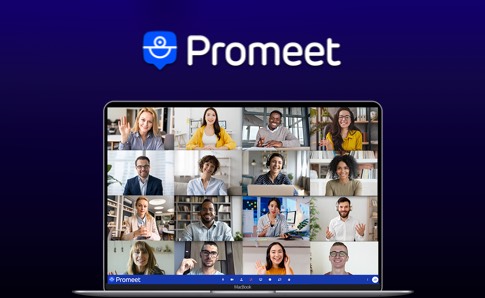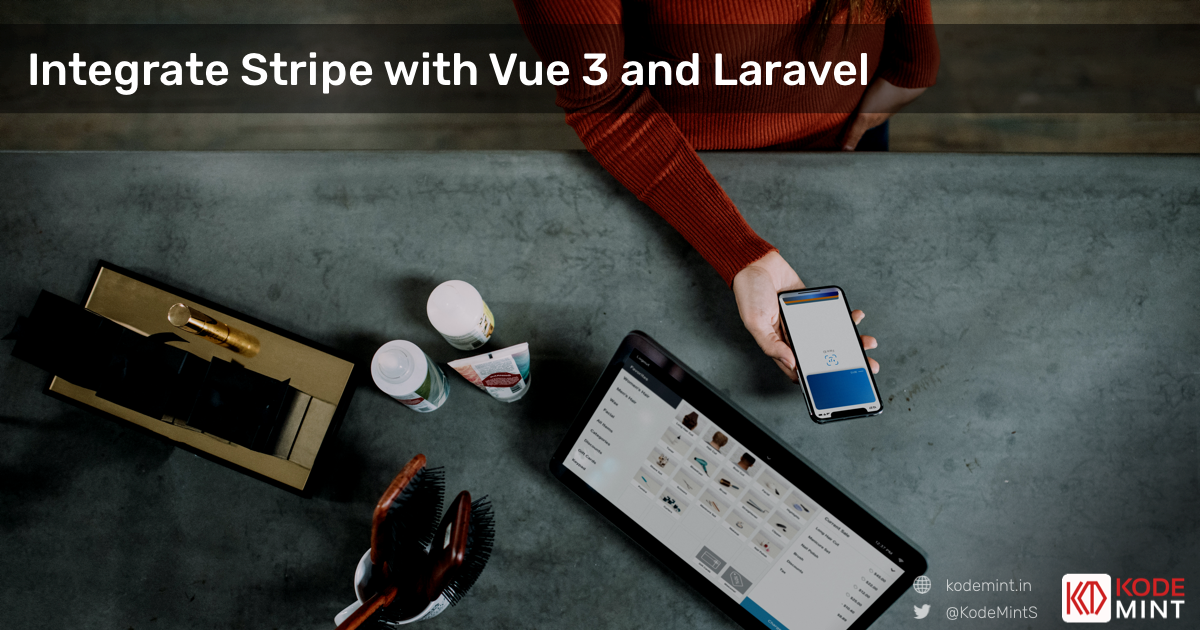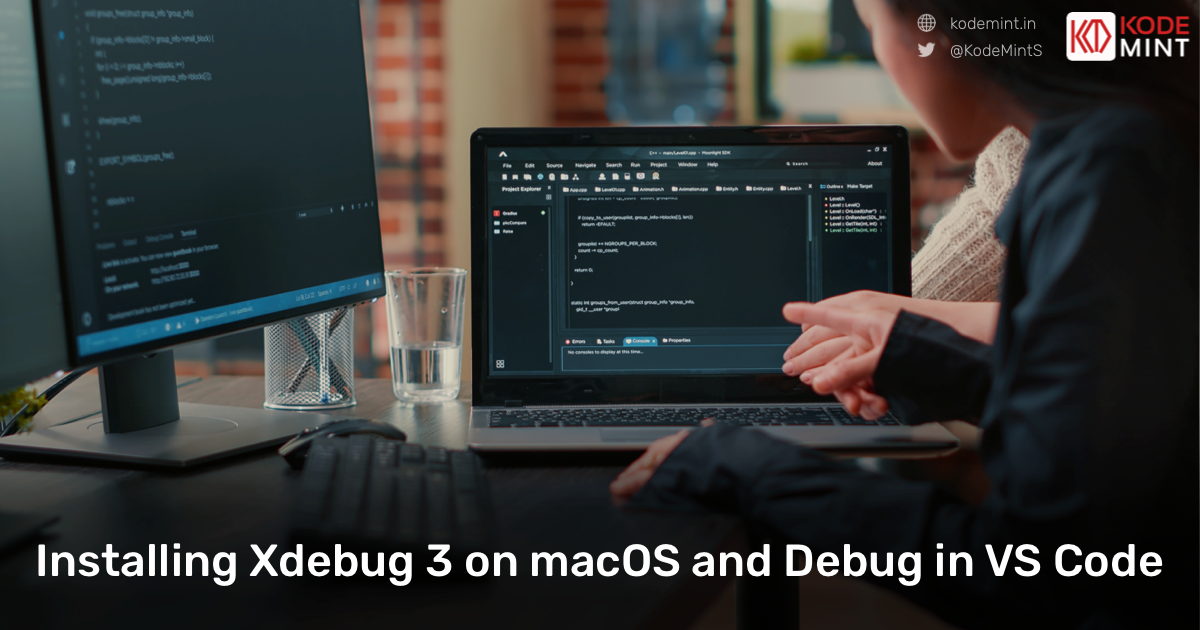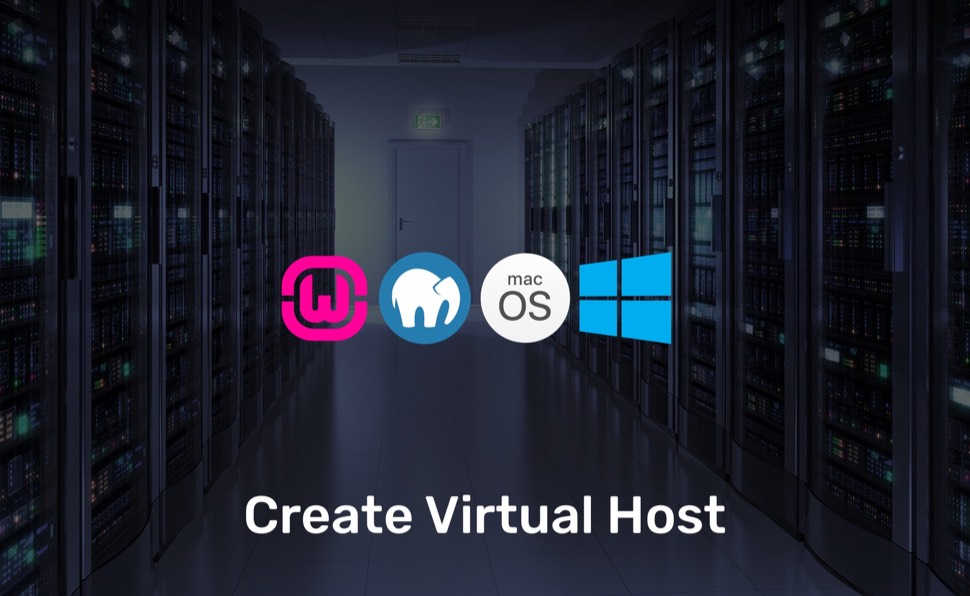Yayyy, it's installed!
Now let's start preparing for our SaaS business!
The PromeetSaaS Admin app has these three primary components:
1. Pass-on Configurations
These configurations will be linked to the plans and transferred to the tenants who have paid for the plans. The idea is to relieve tenants of the worry when it comes to these configurations.
These configurations needs to be set before they can be associated with any plan:
- Signalling Configuration - Required for Live Meeting
- ICE Configuration - Required for Live Meeting
- Janus Configuration - Required for Live Meeting
- Mail Configuration - Required for Sending Emails
2. Plans
Plan allows you to organize a set conditions and limitations and set a fixed price on it.
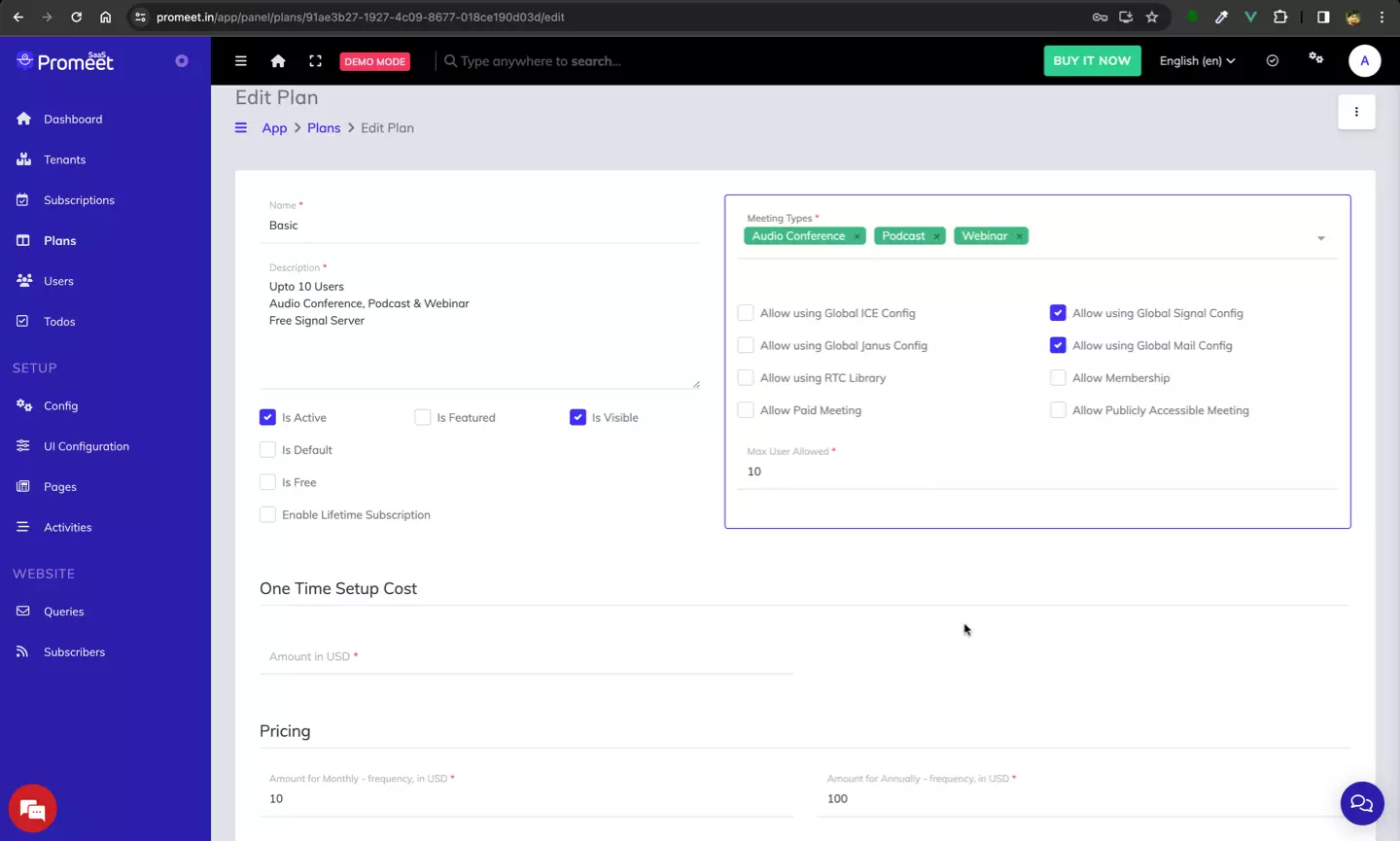
- Give it a name and description
- Select allowed Meeting Types
- Select which configurations will be passed on
- Select which features can be used
- Set whether this plan is free of cost
- Set whether this plan offers lifetime subscription
- Set up a one-time setup cost for tenant instance (optional)
- Set Monthly and Annually Pricing
3. Tenants
A tenant can be created from backend by admin of the PromeetSaaS Admin App using Add Tenant form.
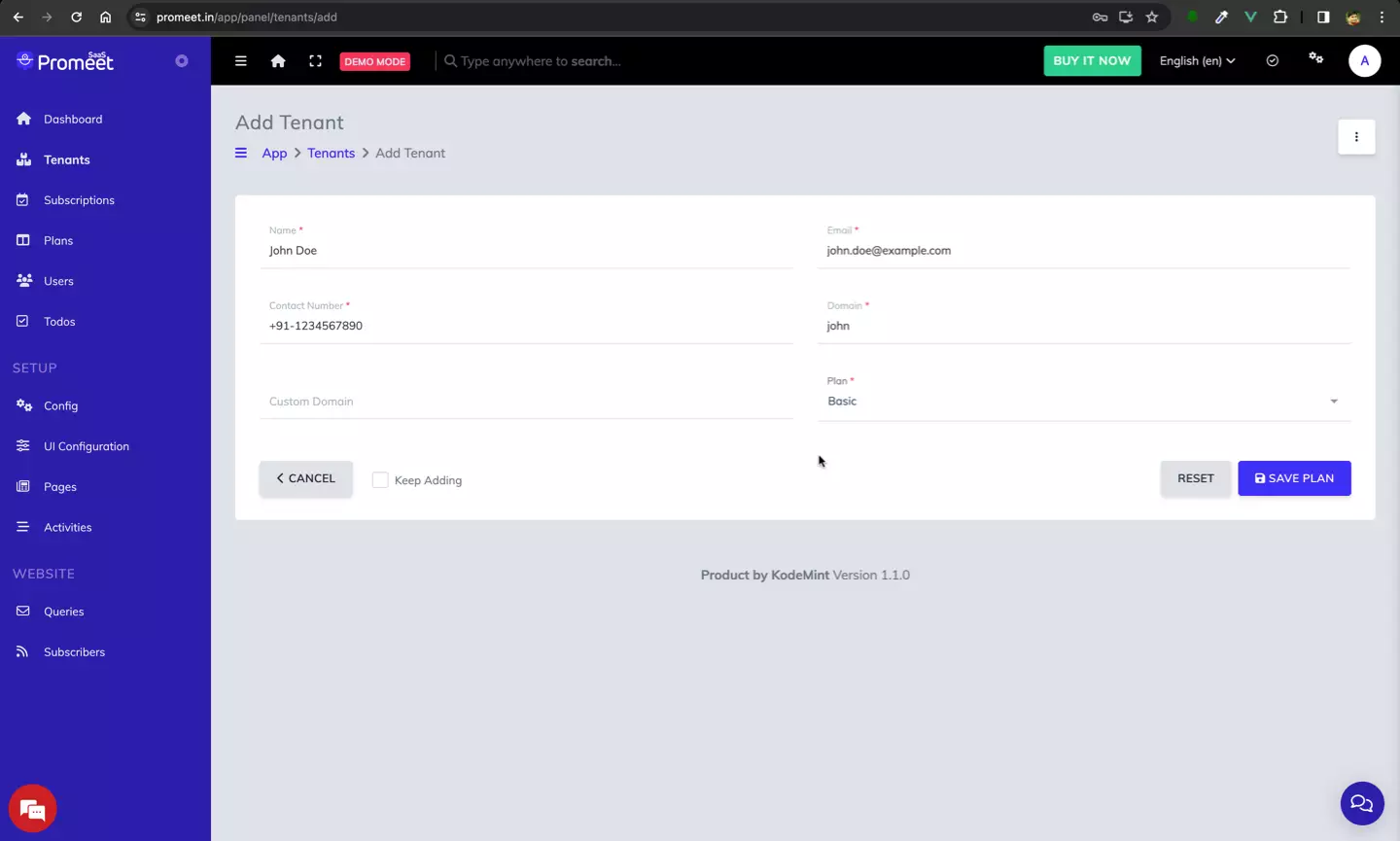
After you have created the tenant you can go to 'list of tenants', find your new tenant's row and take the mouse pointer on top of the key icon in status column and copy the activation token.
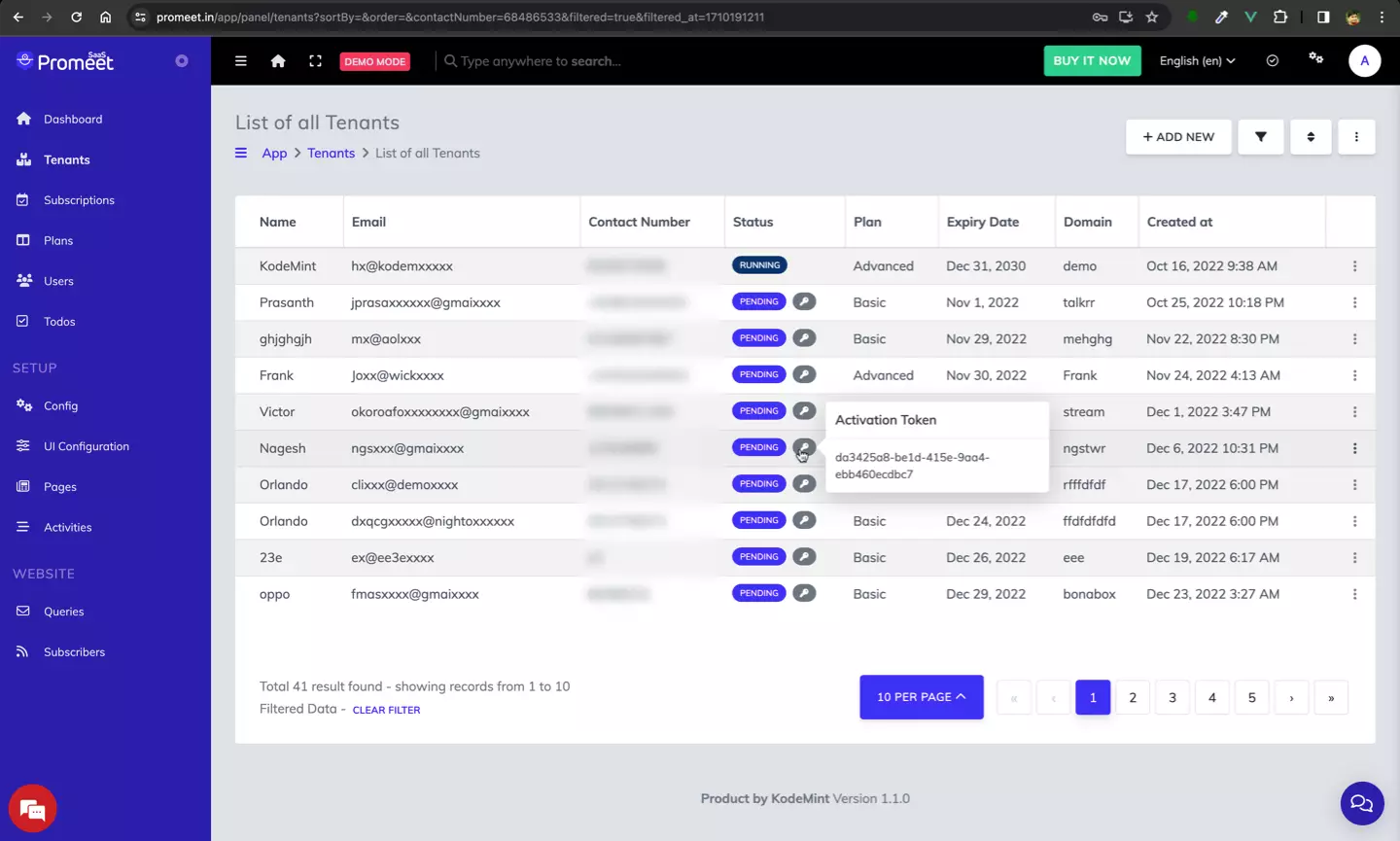
Or website visitors can register by themselves!
They can do so by clicking on Sign Up and filling up the Register form with their personal details, setting up the domain where they will access the Promeet app instance, and plan they subscribing to.
After registration is completed the they will receive an email with an 'activation token'.
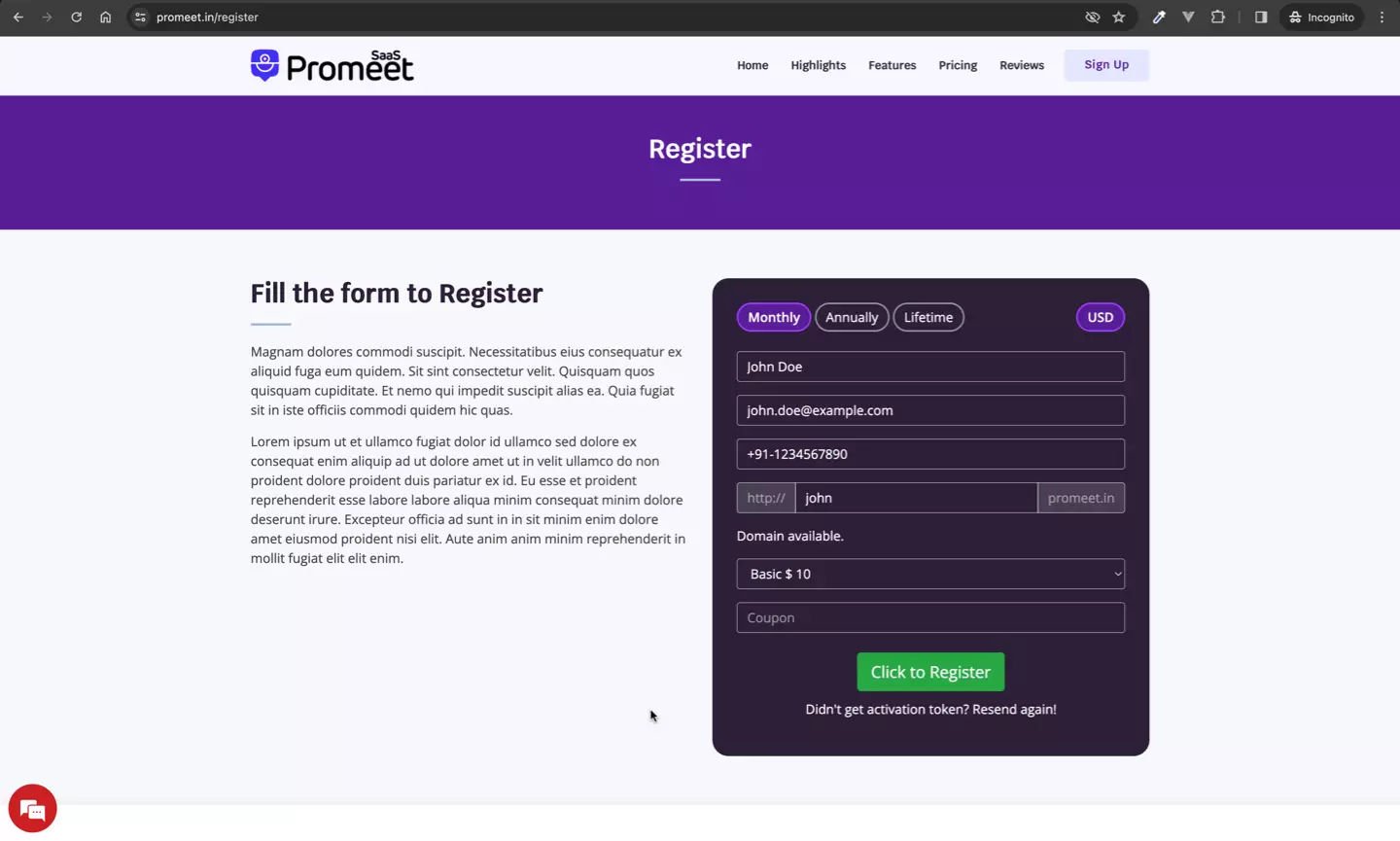
Now that the tenant has been created, lets activate the tenant's instance!
Open the domain that was set while creating tenant or when visitor created a tenant from frontend website.
In our example it's: https://john.example.com
Fill the form with same email using which the tenant was created / registered, and paste the activation token. Press Finish!
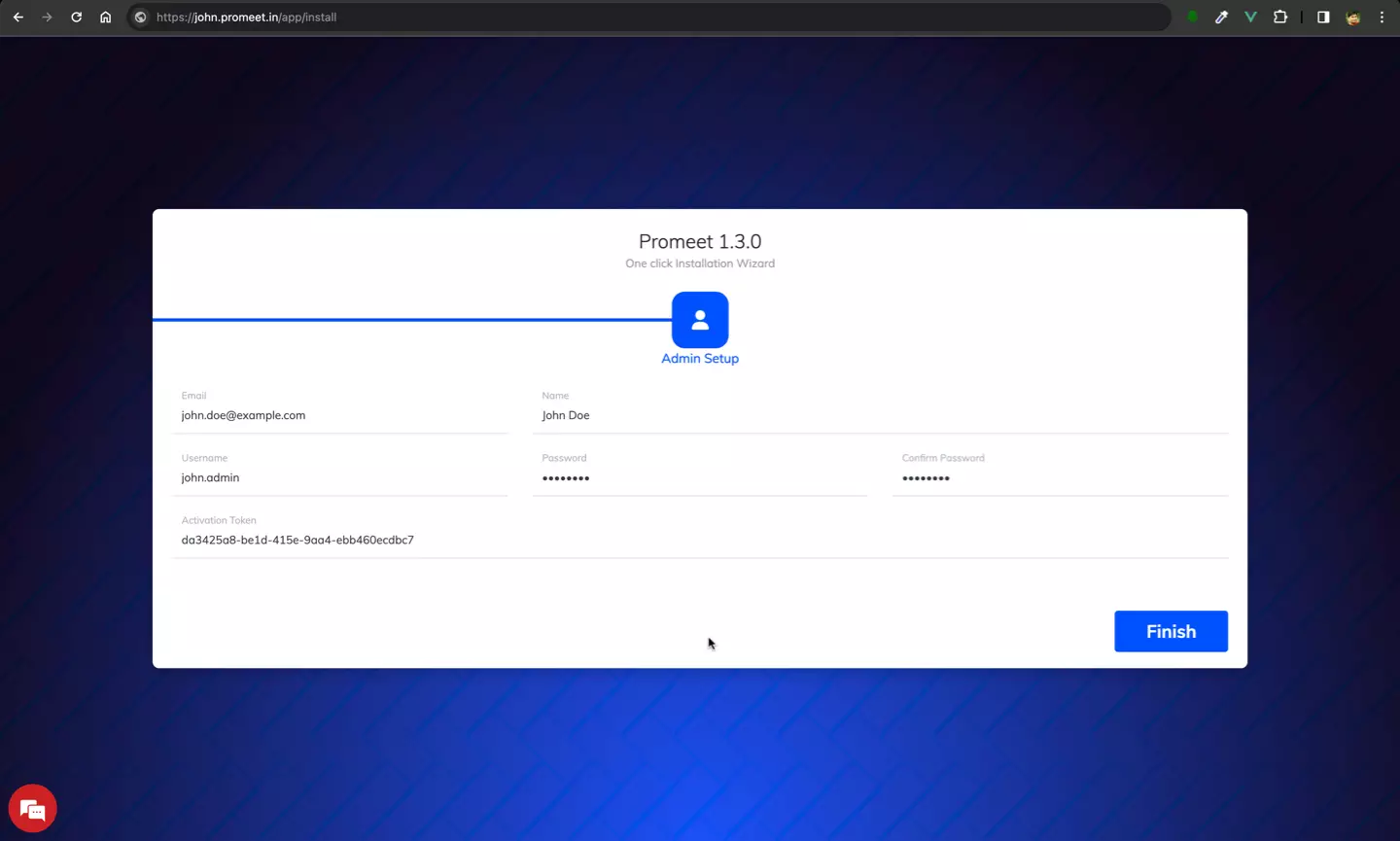
That's it, our tenant instance is ready!