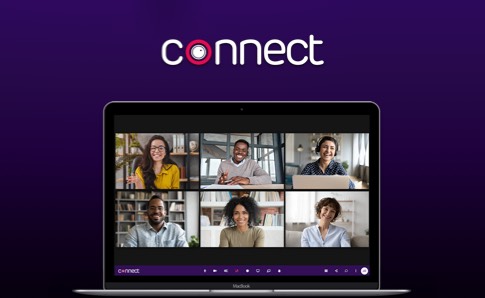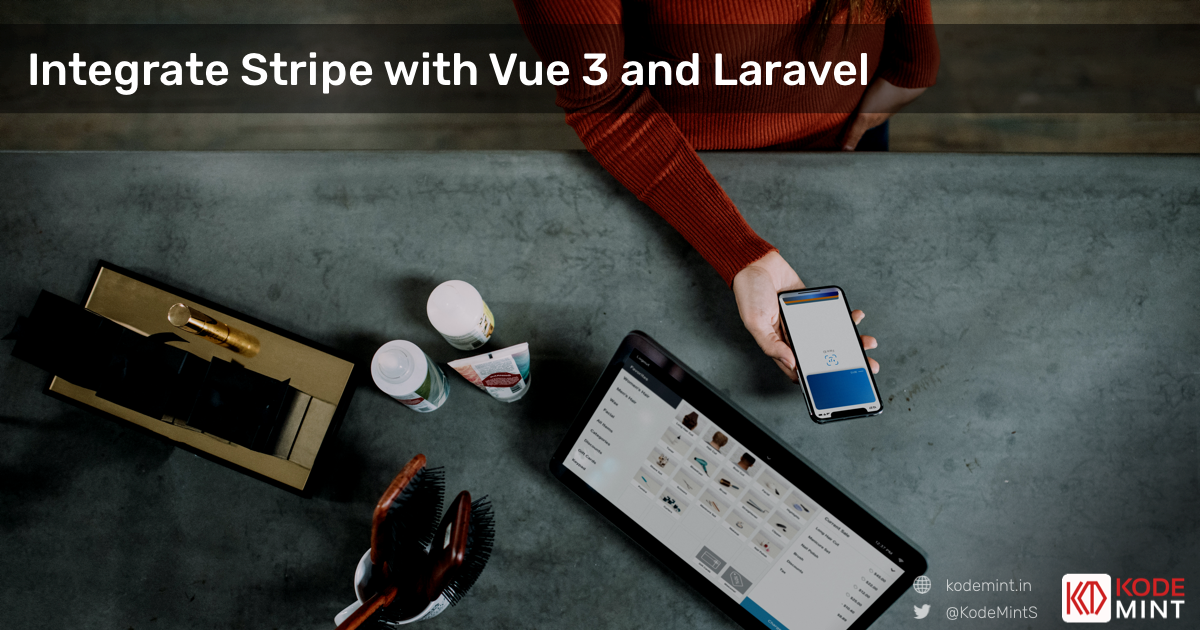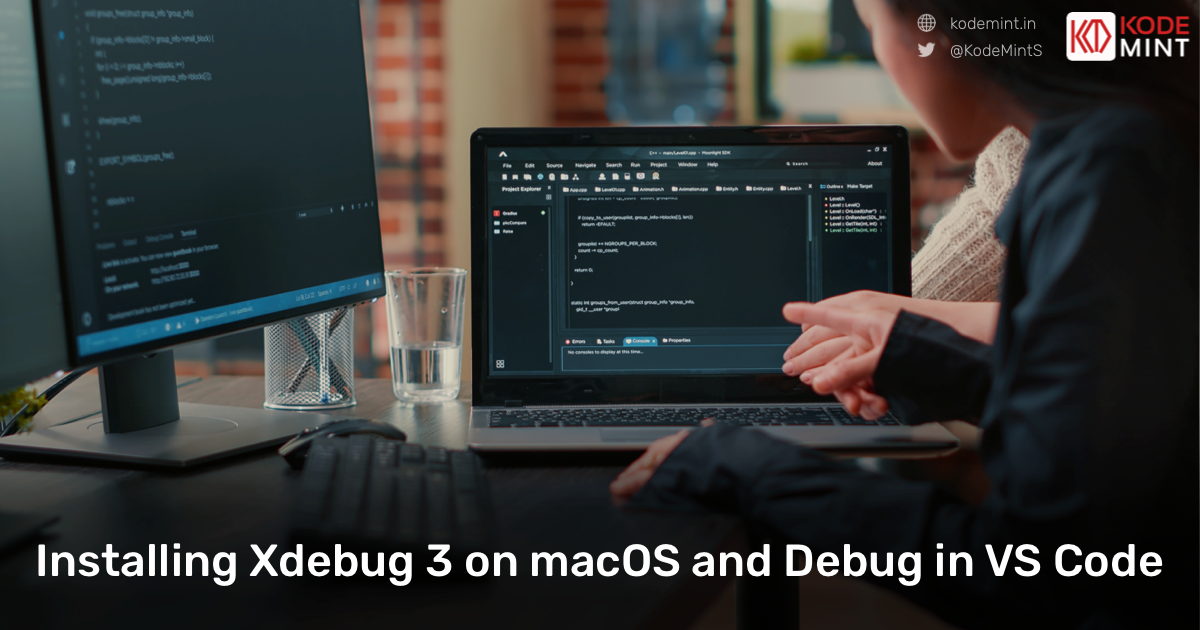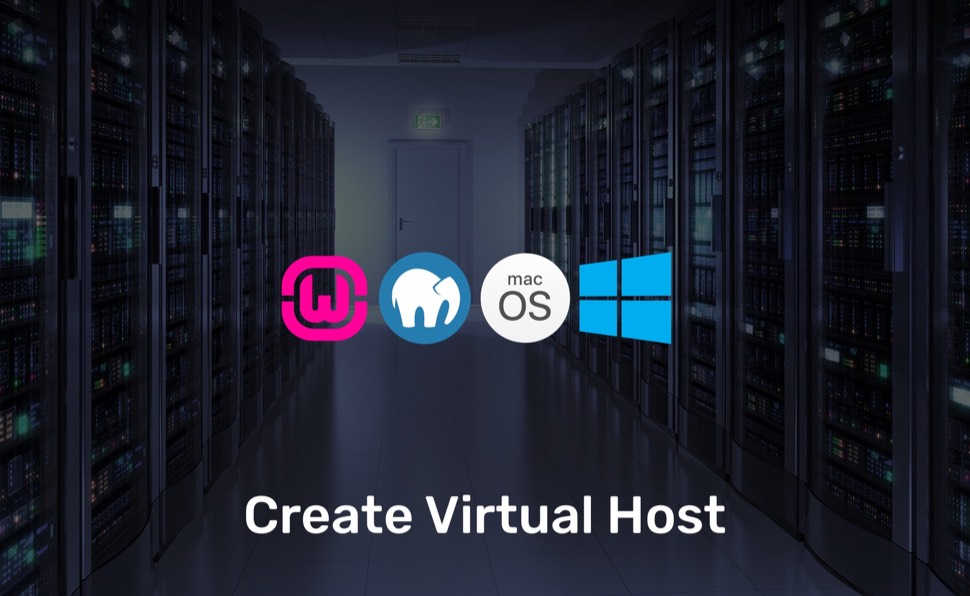Please read the instructions carefully and follow every step mentioned below.
During the installation of any product/script, you will need to validate your license. An access/activation code validates your license against illegal usage.
Please note that your Envato Purchase Code is not Access Code.
Why do I need access/activation code when Envato provides purchase code?
Envato provides a Purchase Code to verify the purchase. However, it is insufficient to prevent license misuse because some users share purchase codes with the general public, which harms the author community.
To prevent license misuse, you need to generate an access/activation code for each installation. The access code is a unique string generated for the domain name where you want to install the application.
Where can I get the access code?
To get the Access Code, please visit https://auth.kodemint.in. You need to log in with your Envato account which is used to purchase the product. Please note that you are not sharing your Envato account details with us but you are using secured Envato oAuth to verify your purchase with us.
Once logged in click on the license menu available in the header and you should be able to list all your licenses made with us.
If you have logged in using Username/Password or Google or Github, you might not be able to see your purchases made with Envato. In that case, please log out and login again using "Login with Envato" menu.
The above screenshot shows the list of licenses you have in your account.
It also has a form to add your domain name where you wish to install the script. You can add any top-level domain (http://example.com), subdomain (http://xyz.example.com) or virtual host (http://localhost or http://localhost.test) or IP (http://127.0.0.1)
Once you add your domain, you can activate it to generate an access code for that domain which you can use in the installation form to complete the installation.
You can add any number of URLs here. However, you will be able to generate a limited access code at a time depending upon the license type. If you have purchased a Regular License, you would be allowed to generate two access codes and unlimited access codes if you have purchased an Extended License.
If you have added any top-level domain and wish to install the application in the subdomain then you need to generate an access code against the subdomain.
I would like to change my installation URL. What should I do?
Changing your installation URL is a simple process. Based on your purchased license, you can add your new installation URL and click on the "Activate" button to generate a new access code.
If you have purchased a Regular License and already generated an access code, you can click on the "Deactivate" button and then generate an access code for your new domain by clicking on the "Activate" button.